Build a Visual Service Pricing Table Generator
Creating a visually appealing pricing table can significantly enhance the clarity and appeal of your service offerings. A well-designed pricing table allows potential clients to easily compare options, making it simpler for them to choose the service that best fits their needs. In this post, we’ll explore how to build a visual service pricing table generator from scratch. By the end, you’ll have a clear roadmap to create a dynamic and user-friendly tool that can elevate your business’s online presence and improve customer engagement.
Understanding the Importance of Pricing Tables
Pricing tables serve as a visual representation of your services, making it easier for customers to understand what you offer. Here’s why they matter:
- Clarity: Customers can quickly see differences between your packages.
- Comparison: They facilitate easy comparisons, leading to informed purchasing decisions.
- Visual Appeal: A well-designed table grabs attention and keeps visitors engaged.
By incorporating a pricing table into your offerings, you streamline the decision-making process for potential clients, ultimately boosting your conversion rates.
Choosing the Right Tools and Technologies
To build a pricing table generator, you’ll need a solid foundation in web development. Here are the essential technologies to consider:
- HTML/CSS: For structuring and styling your table.
- JavaScript: To add interactivity, allowing users to customize their selections.
- Frameworks: Libraries like React or Vue can streamline development and enhance user experience.
Choosing the right stack will depend on your familiarity with these technologies and the complexity of the pricing table you wish to create.
Designing Your Pricing Table Layout
A clean, organized layout is crucial. Start by sketching a wireframe of your pricing table. Here are key elements to include:
- Service Names: Clearly label each service package.
- Price Points: Highlight pricing to draw attention.
- Features: List what each package includes, making differences clear.
- Call to Action (CTA): Encourage users to take action, such as Sign Up or Learn More.
Consider using contrasting colors for different packages to visually distinguish them and guide your users’ eyes where you want them to go.
Implementing Basic HTML Structure
Once you have your design locked in, it’s time to convert your wireframe into HTML code. Here’s a simple example:
<div class="pricing-table"> <div class="pricing-option"> <h3>Basic Package</h3> <p class="price">$29/month</p> <ul> <li>Feature 1</li> <li>Feature 2</li> </ul> <a href="#" class="cta">Select</a> </div> <div class="pricing-option"> <h3>Pro Package</h3> <p class="price">$49/month</p> <ul> <li>Feature 1</li> <li>Feature 2</li> <li>Feature 3</li> </ul> <a href="#" class="cta">Select</a> </div> </div>
This basic structure sets the groundwork for your pricing table, which you can expand and style further.
Styling with CSS
Now, let’s make your pricing table visually appealing with CSS. Here are some tips to enhance its appearance:
- Colors: Use a color scheme that aligns with your brand.
- Fonts: Choose readable fonts and ensure they align with your overall design.
- Spacing: Add padding and margins to create a clean layout.
A sample CSS snippet might look like this:
.pricing-table { display: flex; justify-content: space-around; } .pricing-option { border: 1px solid #ccc; padding: 20px; border-radius: 5px; } .cta { background-color: #007bff; color: white; padding: 10px; text-decoration: none; } This code will give your table a polished look and feel.
Adding Interactivity with JavaScript
To make your pricing table dynamic, consider adding JavaScript functionality. Here are a few ideas:
- Toggle Features: Allow users to see or hide certain features based on their selections.
- Custom Pricing: Enable users to input custom quantities, automatically adjusting the price.
For example, a simple function to toggle feature visibility might look like this:
function toggleFeatures(package) { const features = document.querySelector(.${package} .features); features.classList.toggle('hidden'); } This adds a layer of interactivity that can enhance user engagement.
Testing and Optimization
Once your pricing table is built, it’s time to test. Here are some things to consider:
- Cross-browser Compatibility: Ensure your table displays correctly on all major browsers.
- Mobile Responsiveness: Test how it looks on mobile devices and adjust CSS as needed.
- User Feedback: Gather input from users to understand their experience and make improvements.
These steps will help ensure your pricing table is functional and user-friendly across all platforms.
Final Touches and Launch
Before launching your pricing table, double-check everything. Ensure all links work, prices are accurate, and the design aligns with your brand. Once you’re satisfied, it’s time to go live! Promote your new pricing table across your marketing channels, including email newsletters and social media. Highlight its features and ease of use.
A well-crafted pricing table generator can be a game-changer for your service offerings. By following these steps, you’re not just building a tool; you’re investing in your business’s growth and customer satisfaction. A visually appealing, easy-to-navigate pricing table helps potential clients make informed decisions, which can ultimately lead to increased conversions.









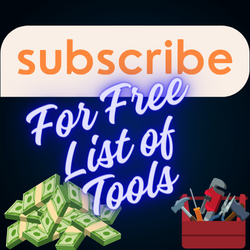
Leave a Reply