Welcome to this comprehensive tutorial, where you’ll discover the intricacies of JavaScript and CSS. More specifically, we’ll delve into the process of minifying these two languages, thereby reducing their file size and improving your website’s loading speed. Let’s embark on this journey of learning how to minify JavaScript and CSS, amplifying the performance of your websites and applications.
Section 1: Understanding JavaScript and CSS
Before we dive into minification, let’s have a quick overview of JavaScript and CSS, their purpose, and why they are essential for web development.
What is JavaScript?
JavaScript is a high-level, interpreted programming language primarily used for enhancing interactivity within web browsers. With JavaScript, you can create dynamic content like image sliders, form validation, and interactive maps, making your webpage lively and user-friendly.
What is CSS?
CSS, or Cascading Style Sheets, is a style-sheet language used for describing the look and formatting of a document written in HTML or XML. CSS tackles the design aspects of a webpage, such as layouts, colors, and fonts, ensuring your content is presented in an aesthetically pleasing and structured manner.
What is Html?
HTML, which stands for HyperText Markup Language, is a crucial language used for creating web pages. It provides the structure and framework for content on the internet. HTML uses tags to define different elements such as headings, paragraphs, images, links, and more. These tags enable browsers to interpret and display the content correctly. With HTML, web developers can organize and format information, ensuring proper hierarchy and readability. It serves as the backbone of every webpage, allowing for the creation of visually appealing and interactive online experiences.
Section 2: The Need for Minification
As you add more features to your website, your JavaScript, CSS and HTML files can grow larger. This growth might lead to slower loading times, which can harm your website’s user experience. According to Google, 53% of mobile users abandon sites that take over 3 seconds to load. That’s where minification comes in.
The Power of Minification
Minification is the process of removing unnecessary characters (like spaces, line breaks, and comments) from the source code without altering its functionality. Minified JavaScript, CSS and HTML files are significantly smaller than their original versions, leading to quicker download times and a faster, more responsive website.

Section 3: Getting Started with Minifying JavaScript
Now that we’ve covered the basics, let’s dive into the practical aspect. We’ll start by learning how to minify JavaScript files.
Using Online Tools
Numerous online tools can minify JavaScript. One such tool is JavaScript Minifier.
Here’s how to use it:
- Open your JavaScript file and copy the code.
- Visit our JavaScript Minifier.
- Paste your code into the input field.
- Click on the ‘Minify’ button.
- Copy the minified code and save it into a new .js file.
Using Node.js Tools
If you want to automate the process, use Node.js tools like UglifyJS or Terser. Here, we’ll demonstrate using Terser.
First, install Node.js and npm (Node Package Manager) on your computer. Next, install Terser by opening your command line and typing: npm install terser -g
To minify a JavaScript file, use the command: terser [input.js] -o [output.js]
For instance, if your file is named “script.js,” and you want the minified file to be “script.min.js,” type: terser script.js -o script.min.js
Section 4: Minifying CSS
Just like JavaScript, you can minify CSS using online tools or Node.js tools.
Online Minifying Tools
CSS Minifier is a simple, straightforward online tool. Here’s the process:
- Open your CSS file and copy the code.
- Visit our CSS Minifier.
- Paste your code into the input field.
- Click ‘Minify’.
- Copy the minified code and save it to a new .css file.
Using Node.js Tools
For automating CSS minification, you can use clean-css. Start by installing it via npm: npm install clean-css -g
To minify a CSS file, use: cleancss [input.css] -o [output.css]
For instance, if your file is “styles.css” and you want the minified version to be “styles.min.css,” you’d type: cleancss styles.css -o styles.min.css
Section 5: Minifying HTML
Just like JavaScript and CSS, minifying HTML can also yield performance benefits for your website. Let’s explore the process.
Using Online Tools for HTML Minification
HTML Minifier is a popular online tool you can use for HTML minification. To use it, follow these steps:
- Open your HTML file and copy its contents.
- Visit our HTML Minifier.
- Paste your code into the input field.
- Click ‘Minify’.
- Copy the minified code and save it to a new .html file.
Automating HTML Minification with Node.js Tools
If you’re dealing with a larger project or want to automate the minification process, a Node.js tool like html-minifier would be a great choice.
Firstly, install Node.js and npm on your computer. Then, install html-minifier globally using this command: npm install html-minifier -g
To minify an HTML file, use the command: html-minifier --collapse-whitespace --remove-comments --remove-optional-tags --remove-redundant-attributes --remove-script-type-attributes --remove-tag-whitespace --use-short-doctype --minify-css true --minify-js true [input.html] -o [output.html]
For example, if your HTML file is named “index.html” and you want the minified output to be “index.min.html,” you’d type: html-minifier --collapse-whitespace --remove-comments --remove-optional-tags --remove-redundant-attributes --remove-script-type-attributes --remove-tag-whitespace --use-short-doctype --minify-css true --minify-js true index.html -o index.min.html
Remember, the original HTML file should be kept intact for future edits since it’s much easier to work with non-minified code.
Section 6: Implementing Minified Files
After minification, replace your original JavaScript, CSS and HTML files with their minified versions. Update your HTML to reference these new files. For instance:
<head>
<link rel="stylesheet" href="styles.min.css">
</head>
<body>
<!-- Your HTML code here -->
<script src="script.min.js"></script>
</body>
Make sure you maintain your original files for any future updates or debugging, as minified code is harder to read and understand.
Section 7: Other Optimization Techniques
While minifying JavaScript and CSS is an effective optimization technique, it’s not the only one. Here are a few others:
- Compression: Use tools like Gzip or Brotli to compress your files server-side. The server sends the compressed file, which the browser then decompresses. This reduces data transfer and consequently load times.
- Caching: Implementing proper caching policies can ensure that returning visitors don’t need to re-download your JS, CSS and HTML files.
- Content Delivery Network (CDN): A CDN can deliver your content from servers closest to your users, improving loading times significantly.
Conclusion
Understanding how to minify JavaScript, CSS and HTML can substantially enhance your website’s performance. Whether you opt to use online tools for one-time minification or automate the process with Node.js tools, the ultimate goal remains the same—improving user experience with faster load times.
By following this guide, you should be able to minify your code with ease and integrate it seamlessly into your project. Don’t forget that while minification is crucial, other optimization techniques, such as compression and caching, also play a critical role in enhancing your website’s speed.
Now, take your newfound knowledge, minify your JavaScript, CSS and HTML, and make the web a faster place!








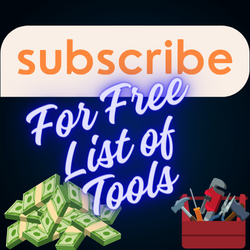
Leave a Reply