Imagine this: you’re browsing a website, and it feels like you’re stuck in a waiting room. Before long, you’re clicking the back button. You’re not alone; a 2-second delay in page load time can increase bounce rates by a staggering 103%. If you want your visitors to stay engaged, it’s crucial to master the art of minification. Let’s cut through the noise and get your site moving at lightning speed.
Minification: The Unsung Hero of Speed
Minification isn’t just for the tech-savvy; it’s a game-changer for anyone serious about website performance. As your site expands, so do your JavaScript, CSS, and HTML files. This isn’t merely a minor inconvenience — it can seriously hinder performance. Google reports that 53% of mobile users will abandon a site if it takes longer than 3 seconds to load. That’s where minification comes in as your website’s secret weapon.
Demystifying Minification
Let’s get real. Minification is all about trimming the fat — removing unnecessary spaces, line breaks, and comments from your code. The outcome? A sleeker, faster-loading website. Think of it as putting your code on a diet without sacrificing functionality. It’s like Marie Kondo for your code — only keep the elements that spark joy (or in this case, speed).
Dive In: Mastering JavaScript Minification
JavaScript can be a challenge, but taming it is simpler than you think. Whether you’re a coding expert or just getting started, these tools make minifying your JS files straightforward.
Effortless Online Minification
Online tools are lifesavers when you need a quick fix. Try the JavaScript Minifier for a straightforward solution:
- Copy your JavaScript code.
- Go to JavaScript Minifier.
- Paste your code and hit ‘Minify’.
- Save the minified code to a new .js file.
Streamline with Node.js Tools
If automation is your style, Node.js tools like Terser are your best bet:
npm install terser -gMinify your JavaScript file with:
terser input.js -o output.min.jsExample:
terser script.js -o script.min.jsCSS Minification: Because Every Byte Counts
Your CSS can easily get bloated. Let’s trim it down with these effective tools.
Speedy Online Solutions
For a quick CSS cleanup, use CSS Minifier:
- Copy your CSS code.
- Head to CSS Minifier.
- Paste your code and click ‘Minify’.
- Save the minified output to a new .css file.
Automate with Node.js
For a more hands-off approach, try clean-css:
npm install clean-css -gMinify your CSS using:
cleancss input.css -o output.min.cssExample:
cleancss styles.css -o styles.min.cssHTML Minification: The Backbone Booster
HTML can also slow down your site. Let’s give it a boost.
Online HTML Minification
HTML Minifier simplifies the process:
- Copy your HTML content.
- Visit HTML Minifier.
- Paste your code and hit ‘Minify’.
- Save the minified code to a new .html file.
Automate with Node.js Tools
For larger projects, use html-minifier:
npm install html-minifier -gMinify your HTML with:
html-minifier --collapse-whitespace --remove-comments --minify-css true --minify-js true input.html -o output.min.htmlExample:
html-minifier --collapse-whitespace --remove-comments --minify-css true --minify-js true index.html -o index.min.htmlDeploying Your Minified Files
Once you’ve minified your files, it’s time to update your HTML to use these streamlined versions:
<head> <link rel="stylesheet" href="styles.min.css"> </head> <body> <script src="script.min.js"></script> </body>Keep your original files intact for future edits — minified code isn’t exactly user-friendly to modify.
Beyond Minification: Supercharge Your Site
Minification is just the beginning. Consider these additional strategies:
- Compression: Implement Gzip or Brotli on the server side to compress files before sending them to browsers.
- Caching: Effective caching can prevent returning visitors from re-downloading files.
- CDN: A Content Delivery Network can significantly enhance load times by serving content from the nearest server.
Ready to see your site’s performance soar? Minify your files, implement these strategies, and watch your website become a speed demon. It’s time to put the pedal to the metal.









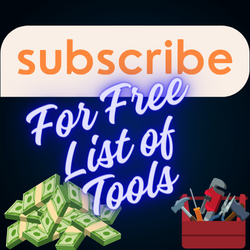
Leave a Reply